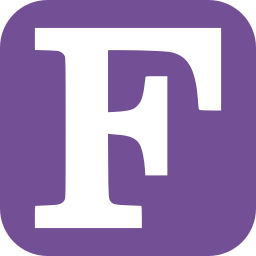Mini-book Tutorials on fortran-lang.org#
This guide will cover how to write mini-book tutorials for the Learn section of https://fortran-lang.org.
See contributing guidelines for general guidance on contributing to https://fortran-lang.org.
0. Mini-book formats#
Mini-books are designed to be mostly self-contained tutorials on a particular feature of the Fortran language.
There are two types of mini-book format:
Single-page: all content is written within a single markdown file and displayed on a single webpage;
Multi-page: tutorial content is written across multiple markdown files and displayed as a collection of webpages.
The choice of book type depends on the length of your content and how you intend to structure it.
Consider the table of contents that will be produced:
Single-page books have one level of navigation: a link for each heading in the tutorial in inpage-toc (toc on the right hand side of the page).
Multi-page books have two levels of navigation: a link for each heading in the tutorial in inpage-toc (toc on the right hand side of the page) and sidebar-toc (toc on the left hand side of the page showing different pages in directory).
Single-page mini-books are simpler to produce and should be used for brief topics or short tutorials that will eventually be subsumed into a more-comprehensive multi-page book.
Multi-page books are recommended for more-comprehensive tutorials that can be structured with one subtopic per page.
The rest of this guide is split into two sections, one each for the single-page and multi-page book types.
1. Single-page mini-book#
The steps required for publishing a single-page mini-book are:
Create a new markdown document in the
./learndirectoryWrite your tutorial content
Add an entry to data/learning.yml for your new mini-book
Open a pull request
1.1 Writing your mini-book in markdown#
For single-page mini-books your tutorial will be entirely contained within a single markdown document.
First create a new markdown document in the ./learn/{{name_of_minibook}}/ directory with the .md file extension
and a short name that concisely describes the topic of your tutorial, e.g. ./learn/{{name_of_minibook}}/file_io.md.
Open your new markdown file and append an entry in the toc of learn.md in the following format:
:::{toctree}
:hidden:
learn/quickstart/index
learn/best_practices/index
learn/os_setup/index
learn/building_programs/index
learn/intrinsics/index
learn/{{book-filename}}
:::
Replace {{book-filename}} with the filename of your markdown file
but excluding the .md extension. There should also be no trailing slash.
Example: header
:::{toctree}
:hidden:
learn/quickstart/index
learn/best_practices/index
learn/os_setup/index
learn/building_programs/index
learn/intrinsics/index
learn/file_io
:::
NOT: permalink: /learn/file_io.md
NOT: permalink: /learn/file_io/
You can now fill the rest of the file with your tutorial content written in markdown; see Kramdown syntax for documentation on the markdown implementation.
1.2 Structuring your mini-book with headings#
You should use headings to break-up your single-page mini-book into a logical structure. Each heading will show up in the hyperlinked table-of-contents.
In markdown, headings can be written as:
# Heading level 1
## Heading level 2
### Heading level 3
#### Heading level 4
##### Heading level 5
###### Heading level 6
Note: make sure to include a blank line before your heading.
1.3 Add your mini-book to the Learn page#
To add your new mini-book to the Learn page, you need to add a new entry in the data/learning.yml datafile.
Open this file and create a new entry under the books: field in the following format:
- title: {{book-title}}
description: {{book-description}}
category: {{book-category}}
link: /learn/{{book-filename}}
The title field is what will be displayed on the Learn page for your mini-book
and should generally be the same as the title field in your markdown file, but this isn’t required.
The contents of the description field is also displayed on the Learn page
and should briefly summarise the contents of your mini-book tutorial.
The category field should match one of the categories listed at the top of the data file (under
the categories: field) and is used to group tutorials on the Learn page.
The link field should exactly match the permalink field in your markdown document.
Example: learning.yml book entry
- title: File input and output
description: A tutorial on reading and writing files in Fortran
category: Getting started
link: /learn/file/file_io
Save the modified learning.yml data file and run fortran_package.py and rebuild the website on your local machine to check the results.
If successful, a new link should appear on the _Learn* page with the title of your new mini-book.
Once you have completed your mini-book and added an entry to the learning.yml data file, open a pull request
at fortran-lang/webpage (see CONTRIBUTING).
2. Multi-page mini-books#
The steps required for publishing a multi-page mini-book are:
Create a new folder in the
./learn/directoryCreate an
index.mdfile in your new folderWrite your tutorial content in markdown files in your new folder
Add an entry to data/learning.yml for your new mini-book
Open a pull request
2.1 Create a new folder for your mini-book#
Create a new folder in the ./learn/ directory with a short name that concisely describes the topic of your tutorial, e.g. ./learn/coarrays/.
All pages of your mini-book will be contained within this folder.
The first page of your mini-book should be called index.md, so create a new markdown file in
your mini-book folder called index.md, and add a toc in the following format in all the markdown files:
:::{toctree}
:hidden:
file1
file2
:::
There should be no trailing slash.
Example: toc for index.md
:::{toctree}
:hidden:
learn/quickstart/index
learn/best_practices/index
learn/os_setup/index
learn/building_programs/index
learn/intrinsics/index
:::
NOT: permalink: /learn/coarrays/
you should populate the remainder of index.md with an introduction to your mini-book tutorial which may include: a summary of the concepts covered; any prerequisites; and any references to other related mini-books or useful third-party resources.
2.2 Add pages to your mini-book#
For each new page in your mini-book, create a new markdown file in your mini-book folder.
As with single-page mini-books, you should use headings to break-up each page into a logical structure. Each heading on the current page will show up in the inpage table-of-contents.
2.3 Add your mini-book to the Learn page#
To add your new mini-book to the Learn page, you need to add a new entry in the data/learning.yml datafile.
Open this file and create a new entry under the books: field in the following format:
- title: {{book-title}}
description: {{book-description}}
category: {{book-category}}
link: /learn/{{book-folder}}
pages:
- link: /learn/{{book-folder}}/{{page1-filename}}
- link: /learn/{{book-folder}}/{{page2-filename}}
- link: /learn/{{book-folder}}/{{page3-filename}}
The title field is what will be displayed on the Learn page for your mini-book
and should generally be the same as the title field in your index.md markdown file, but this isn’t required.
The contents of the description field is also displayed on the Learn page
and should briefly summarise the contents of your mini-book tutorial.
The category field should match one of the categories listed at the top of the data file (under
the categories: field) and is used to group tutorials on the Learn page.
The top-level link field should exactly match the permalink field in your index.md file.
Each link field under pages should exactly match the permalink field in each of your subsequent mini-book pages.
Example: learning.yml book entry
- title: Parallel programming with Coarrays
description: A tutorial on parallel programming using coarrays
category: Parallel programming
link: /learn/coarrays
pages:
- link: /learn/coarrays/background
- link: /learn/coarrays/codimension
- link: /learn/coarrays/examples
Save the modified learning.yml data file and run fortranpackage.py and rebuild the website on your local machine to check the results.
If successful, a new link should appear on the _Learn page with the title of your new mini-book.
Once you have completed your mini-book and added an entry to the learning.yml data file, open a pull request
at fortran-lang/fortran-lang.org (see CONTRIBUTING).